You may need to combine and merge many multiple documents into one single document While working on documents using Microsoft Office Word 2007.
Here is a trick on how to merge and combine multiple Word documents in Microsoft Word 2007, follow steps in the trick below:
1. Create a new blank document, and then configure to set the page layout settings so that the settings are similar to the documents that going to be merged. Alternatively, open one of the going to combine documents, and then save it as another file, and erase all contents inside it.
2. Click
Insert option in the Office Fluent Ribbon menu bar.
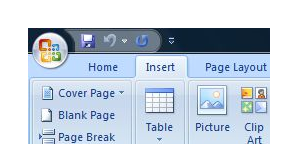
3. Click on the
Down arrow at the right side of
Object.
4. Select
Text from File… option.

5. In the “Insert File” dialog window, select all Word documents that you want to merge and combine into one. To select multiple files, press and hold down “CTRL” key while clicking on the files one by one. If your files in is a series, select the first file on top, press and hold down “SHIFT” key, then click on the last file to select all files in between inclusive.
6. Click on Insert button. If you want to
insert the text as link style, click on the “Down arrow” to the right of “Insert” button, and then select
Insert as Link.
7. All documents selected now merged and combined into a single document file. Remember to save the file.