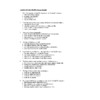|
|
A free membership is required to access uploaded content. Login or Register.
Using Sage 50, 2016 Multiple Choice Questions
|
|
Uploaded: 6 years ago
Category: Accounting
Type: Lecture Notes
Rating:
(1)
|
Filename: Using Sage 50, 2016 Multiple Choice Questions.doc
(364 kB)
Page Count: 104
Credit Cost: 1
Views: 986
Downloads: 2
Last Download: 5 months ago
|
Description
With solutions to all chapters
Transcript
CHAPTER 1 QUESTIONS (Getting Started)
When first opening the Sage 50 program you will be asked to choose –
select an existing company
to create a new company
restore from backup
any one of the above
To see that your working copy contains all the files from the data folder –
open the sample company
open the appropriate drive to verify data folders and files
show the select company window at startup
create a new company
The save function automatically –
saves changes to the data file and the backup file at same time
saves changes as another file and keep it open
takes place each time you close a data file
restores a file that was previously saved
The Sage 50 help function will –
give information on using the Sage 50 program
give other information about the program
give information about accounting procedures and practices
give you advice on all of the above items
Sage 50 Advice, the Help Menu, the Status Bar and the Tool Buttons –
are other textbooks on the Sage 50 Program
are various methods available for on-screen assistance
allow you to make changes to the journal entries
allow you to make changes to the ledger accounts
The home window main menu bar contains such functions as –
file, view, setup, business assistant, maintenance, reports, history, help
tool buttons, sizing buttons, open buttons, close buttons
recording general journal entries
recording general ledger entries
The Sage 50 home window does not display –
icons for the ledger accounts
icons for ledgers and journals
icons for individual accounts
icons for the journals
Which one of the following comments is not true of the Sage 50 program –
the help menu may be removed or hidden
the automatic advice option may be turned off or on
the shortcuts may be removed or changed
the home window modules may be removed or hidden
The Sage 50 Business Advice topics –
give information on various ledger accounts
give other information on various journals
general business information and accounting practices
give you advice on how to proceed to the advice tool
To change date format settings in the Sage 50 data file, you must access –
the Sage program system settings screen
the Windows control panel screen
the Windows explorer properties menu
none of the above
The save as function will automatically –
save changes to the data file in a compressed backup version
save changes as another file and keep the new file open
save changes as another file and keep the original file open
restore a file that was previously saved
The backup function will automatically –
create a compressed backup version of the current file and close the current file
save changes as another file and keep the new file open
create a compressed backup version of the current file and keep the original file open
restore a file that was previously saved
The save a copy function will automatically –
save changes to the data file and the backup file at same time
save changes as another file and keep the new file open
save changes as another file and keep the original file open
restore a file that was previously saved
When you work with a DVD you cannot –
back up your data files to the DVD
make a copy of your data with the save a copy command
open a working copy of your data file
perform any of the above actions
To restore a classic view home window from an enhanced view module window you should –
choose classic view from the view menu
choose the classic view tool in the module window
choose restore from the home window help menu
choose switch to classic view in the module window
To find help on a topic in Sage 50 you would –
find the topic on the help window contents tab screen
find the topic on the help window index tab screen
enter the topic on the help window search tab screen
all of the above may provide the help you need
Before you use the Sage 50 program you must –
install the program
install the data files you want to work with
register and activate the program
all of the above
The date format used in a Sage 50 data file –
is the same as in other Windows programs on your computer
applies to all Sage 50 data files
is set for the individual data file
cannot be changed after you set it up
Registering the Sage 50 program –
is necessary to continue using the program
is required before you can create new company data files
occurs automatically after you install the program
is required annually to continue using the program
To access the journals for the any Sage 50 module you should –
click the item in the modules pane list to show the journal icons
click the particular module column heading in the classic view
choose the desired module from the view menu
do nothing, all icons are always available
When you restore a file from a backup, you must –
accept the default file name and location for the restored file
verify that you are replacing the backup file
verify that you are using the correct version of Sage 50 for your data
press back to change any of your selections
Home window tool icons in Sage 50 –
are the same in the classic and enhanced view
are shortcuts for accessing features provided by some menu options
provide access to journals
provide access to ledger windows
Before opening a data file with the Student version of Sage 50, you must –
choose to activate the program from the help menu
enter the key code and activation code at the beginning of the installation procedure
get the activation code from the online registration process after installing the program
get the activation code from the online registration before installing the program
Payroll activation –
is not required for the Student version of Sage 50
is required before you can open a Sage 50 data file that uses payroll
is required within 15 days of starting to use the Sage 50 program
is required for all versions of the Sage 50 program before you can use the payroll features
To activate the Student version of Sage 50 –
open any data file and choose Activate from the help menu
open any data file and choose Activate from the home window file menu
registration and activation are not required for the Student version of Sage 50
none of the above
CHAPTER 1: ANSWERS
d. any one of the above
b. open the appropriate drive to verify data folders and files
c. takes place each time you close a data file
d. give you advice on all of the above items
b. are various methods available for on-screen assistance
a. file, view, setup, business assistant, maintenance, reports, history, help
c. icons for individual accounts
a. the help menu may be removed or hidden
c. general business information and accounting practices
a. the Sage program system settings screen
b. save changes as another file and keep the new file open
c. create a compressed backup version of the current file and keep the original file open
c. save changes as another file and keep the original file open
d. perform any of the above actions
d. choose switch to classic view in the module window
d. all of the above may provide the help you need
a. install the program
c. is set for the individual data file
a. is necessary to continue using the program
a. click the item in the modules pane list to show the journal icons
d. press back to change any of your selections
b. are shortcuts for accessing features provided by some menu options
c. get the activation code from the online registration process after installing the program
a. is not required for the Student version of Sage 50
d. none of the above
CHAPTER 2 QUESTIONS (GST, HST and PST)
The Harmonized Sales Tax or HST is applied –
to all goods and services sold in HST participating provinces in Canada
only to merchandise sold in HST participating provinces in Canada
to all goods and services except food and medicine
to most goods and services sold in participating provinces in Canada
Businesses must register for GST and apply GST to sales if –
they sell to customers in Canada
they have annual sales over $30 000
they import goods from outside of Canada
all businesses in Canada must register for GST
Registration for GST favours a business because –
it increases revenue as customers pay more for the products and services
it makes the tax reports easier to prepare
it allows a business credits for the GST it pays for business-related expenses
there are no advantages to registering for GST
Items that are not taxable for GST –
are mostly basic necessities
are consumed in Canada
are not used or needed by most Canadians
there are no items that do not have GST applied
A business that is registered to collect PST from customers –
deducts the PST it pays on business-related expenses from the PST it remits to the provincial government
does not pay PST on any business-related expenses
pays PST on most goods and services, just like GST
pays PST on taxable supplies and services that it does not resell
HST (Harmonized Sales Tax) differs from GST in that –
it has a different tax rate
it includes a portion for provincial sales tax
it applies to a different set of products and services
a and b above
Provincial sales taxes –
apply at the same rate in all provinces and territories in Canada
are always calculated on the sales amount before any other taxes are added
on purchases that are treated as business expenses
increase revenue for a business by the amount of the tax collected from customers
Businesses that are allowed to use the Quick Method for applying GST/HST include –
banks and other financial institutions
any business with annual sales less than $500 000
some small businesses
all businesses may use the Quick Method
GST/HST differs from other sales taxes in that –
it applies at all levels of sales
the same rate applies to all goods and services sold
all goods and services have GST/HST applied
GST/HST is applied in the same way as other sales taxes
Provincial sales taxes –
are charged on all goods and services
are charged on the item price plus GST to calculate the HST amount
are never charged on services
none of the above
The percentage tax rate applied for the Goods and Services Tax –
is constant at 5 percent
varies with the sales tax rate applied by the provinces
applies to all goods and services
can be changed through federal government legislation
Sales taxes on good and services in Canada –
are the same across all provinces and territories
are the same for all goods and services
are charged at the rate applicable to the province of destination
all of the above
Provinces that apply HST –
have an HST rate that is usually based on the original provincial tax rates
do not have provincial taxes
all have the same HST rate
charge one HST rate for goods and a different rate for services
HST rates –
are the same for all provinces
are set by the federal government
apply to all goods and services that have GST applied
may be different for different provinces
PST paid by a business on business-related purchases –
is the same rate for all provinces
is not paid if the goods will be resold
is refundable for all business-related purchases
PST is not paid on any business-related purchases
Which of the following statements is true about HST –
HST is applied to all goods and services
HST is applied only for goods that the business will not sell to customers
HST is applied in all provinces of Canada
HST rates depend on the provincial tax rate portion included
CHAPTER 2: ANSWERS
d. to most goods and services sold in participating provinces in Canada
b. they have annual sales over $30 000
c. it allows a business credits for the GST it pays for business related expenses
a. are mostly basic necessities
d. pays PST on taxable merchandise that it does not resell
d. a and b above
c. on purchases that are treated as business expenses
c. some small businesses
a. it applies at all levels of sales
d. none of the above
d. can be changed through federal government legislation
c. are charged at the rate applicable for the province of destination
a. have an HST rate that is usually based on the original provincial tax rates
d. may be different for different provinces
b. is not paid if the goods will be resold
d. HST rates depend on the provincial tax rate portion included
CHAPTER 3 QUESTIONS (Muriel’s Murals)
Which one of the statements about the Sage 50 date system is false –
the posting date is the date of the transaction
the session date may be advanced by more than one week
the session date is the first posting date for a series of later transactions
the session date is the date you are recording transactions
Sage 50 provides a complete audit trail by –
recording original transactions in a journal
posting the journal amounts into a ledger
numbering and referencing each transaction
all of the above statements are correct
Advantages of using the Sage 50 program over a manual accounting system include –
Sage 50 creates jobs because it requires more individuals to key in data
through recording journal entries, all ledgers and reports are automatically posted
You are able to set reminders in daily business manager lists for reports, etc.
choices b and c are correct
The general journal input screen will not allow you to post a transaction –
unless the revenue amounts exceed the expense amounts (there is a profit)
unless the credit amounts exceed the debit amounts
unless the debit amounts are equal to the credit amounts
unless you choose to display the general journal entry first
A purchase of supplies for $2 000 plus $260 HST in the general journal would not be posted –
if the Supplies and HST were recorded as credits and Accounts Payable as debits
if the HST was omitted and the Accounts Payable credit was $2 000
if the HST was omitted, Supplies debit was $2 260 and Accounts Payable credit was $2 260
if the debit amounts did not equal the credit amounts
A variety of reports and financial statements may be viewed by –
selecting the reports menu and opening the appropriate choice
selecting the file menu and opening the appropriate choice
selecting the view menu and opening the appropriate choice
selecting the graphs menu and opening the appropriate choice
Which one of the following general statements is incorrect –
you cannot post an entry if debits do not balance with credits
you must post an entry in order to review or display it
displaying your general journal entry may uncover errors
all of the above are correct
The following General Journal Report options must be chosen –
by date order
by journal number
start and finish dates
all of the above statements are correct
In the account field of the general journal input screen you cannot –
type the account name in the account field
type in the first letter of the account name to advance to that section of the account list
select the name from the select account list
type in the account number
By moving the mouse over a displayed report –
you can see the available drill-down reports
you may choose to print the report
drill-down report options at various levels are always available
you may choose to save the report
Which one of the following general statements is correct –
posting creates a permanent record of the accounting transaction
you may type account numbers directly into account fields
you may choose to change the session date from the maintenance menu
all of the above
Which statement is true about the new account wizard –
you cannot add new accounts from the account field in a journal
you must add new accounts before opening a journal
you may skip directly to the Finish screen in the wizard if the default settings are correct
you must make a choice for each screen in the wizard
Upon opening a file, the session date dialog box shows –
the date that the accounting transactions must be recorded
the session date previously entered
that session dates have a special format – month, day, year
that session dates must be set to the end of the month
Which statement is not true about the session date –
it must be set each time you record an entry
it is usually the default date for transactions
it must be set between the earliest transaction date and the beginning of the next fiscal period
it may be moved backwards to a previous date
Which statement about Sage 50 is not true –
use ledger icons to record information about various types of accounts
use journal icons to record journal transactions
you may hide icons for ledgers that are not used
the status bar describes the position of the cursor
Which one of the following statements is not true about Backups –
choosing restore from the file menu accesses the wizard
backup wizard is an automatic function that reminds you to back up your data
the program asks you to confirm your choice of backup files to restore
the program asks you for the name of the new restored file
What does it mean if a field, menu option or tool on your input screen is dimmed –
your computer monitor is shutting down
your frequency settings are not functioning
you will not be allowed to use that feature at this time
your frequency settings are functioning
The journal icons in the home window serve to –
post all entries to the ledgers
record the original accounting entries
give information on ledger balances
give access to various ledger reports
The Sage 50 Accounting backup procedure –
starts automatically each time you choose a new session date
creates a compressed version of the data files under a different name
creates a new working copy of the data files under a different name
must be used before you change a session date
When you open a Sage 50 Accounting data file, to enter the session date –
you may enter the month, day and year as numbers
you may type the date in text style (e.g., April 8)
you may choose a date from the pop-up calendar
all of the above
The date field pop-up calendar shows the range of dates that you can use –
by adding red circles to the dates that you can choose
by adding red circles to the dates that you cannot choose
by not allowing access to the dates that you cannot choose
the calendar does not limit the dates that you can choose
To enter a date for an accounting transaction, you must –
choose a date from the pop-up calendar
type the date in text style (e.g., April 8)
enter the month, day and year as two-digit numbers separated by a space
you may use any of the above to enter the date
When you adjust a posted general journal entry, you can –
change the date
change the account number or the amount
enter additional account lines
change any of the above
To correct a general journal entry you should –
choose the adjust an entry option, choose the transaction, edit it and post
make a reversing entry and then enter the transaction correctly
make a reversing entry to cancel the original incorrect entry
enter the transaction correctly – when you use the same source number, the original entry is cancelled
The date field drop-down list of dates is available –
whenever the date calendar appears
in report date fields and session date windows
in the general journal date field
all of the above
Choosing the Modify Report option in a displayed report will –
display the report options window again
close the report and return you to the home window so you can choose from the Reports menu again
allow you edit the settings in the displayed report
none of the above
You can access the option to Modify reports from the –
modify report options window
the Reports menu in the home window
the displayed report File menu
none of the above
When short dates such as 11-05-12 are used in Sage 50, to check whether month or day comes first you could –
type Nov 5 12 in a date field in Sage 50
type 11-05 in a date field in Sage 50
choose Nov 5 from the date field calendar
do either a or c above
Choosing Restore from the home window file menu will –
restore a compressed backup file to a working data file
restore the size of the window you are currently working in
delete the changes from your current work session and restore the data file from your previous session
restore the classic view home window from an enhanced view module window
To see the corrected version of a journal entry prior to posting with the adjust a posted entry tool –
choose show corrections in the journal report options window
choose show corrections from the reports menu
choose show corrections from the displayed journal report options menu
do nothing, the corrected journal entry is always included in the report
You can customize reports by –
selecting the columns to be displayed in a report
changing the order in which report information is displayed
choosing criteria for including information in the report
doing any of the above
To customize reports you should –
create a new report template and save it
display the default report and then redo it with the new options
use the last used report options template
none of the above
Sorted and filtered reports differ in that –
sorting organizes the report details and filtering selects the records included
sorting is a customizing option and filtering is a report option
different criteria are used for sorting and filtering
they are both methods of customizing reports
When you adjust a general journal entry, Sage 50 –
deletes the original entry and saves the correction
always includes the original entry and the corrections in reports for a complete audit trail
includes the original and reversing entry in reports only when you choose to show corrections
renumbers the correction so that it replaces the original journal entry number in the report
To reverse a general journal entry, you should –
click the reverse entry tool in an empty journal window to open the search screen
click the reverse entry tool in the home window to open the search window
click the reverse entry tool in the displayed journal report to open the adjust entry screen
click the reverse entry tool in the adjusting entry screen
Which of the following statement about the report centre is correct –
all reports are available
you can bypass the modify report options screen
you can bypass the report sample and description screen
the last report you viewed is displayed as the default report
The reports pane list of reports –
provides access to all reports for that module
displays reports using the same report options you used last time
displays reports with all the default options
opens the modify reports options screens for reports
From the Report Centre, you can access –
all reports and graphs for all modules
all reports and graphs for the module you started from
management reports and advice for the open module
modify report options screens for reports
You can access the Report Centre –
from any enhanced view module home window
from the classic view home window
from the Reports menu in any home window
all of the above
To change a session date, you can –
choose change session date from the maintenance menu
choose change session date from the file menu
choose change session date from the setup menu
choose change session date from the business activities menu
To see the drill down reports that are available, you would –
double click any number in a displayed report
double click any heading in a displayed report
hold the mouse over different parts of a displayed report
right-click any part of a displayed report to see a pull-down menu of available reports
The session date appears as the default in a journal transaction window –
for all journal transactions
each time you close the journal and then re-open it
only when you open the journal for the first time after you change the session date
after you post a previous journal transaction
When you do not change the default session date in a journal transaction –
the transaction will be posted with the session date as the transaction posting date
it does not matter because transactions are always posted with the session date
it does not matter because the session date is always the same as the posting date
you will be reminded to change the date when you try to post the transaction
If you reversed the order of transactions in your latest General Journal Report, the next time you view the report –
the transactions will be displayed in their standard (not reversed) order
the transactions will be displayed in the reversed order
you will need to modify the report options again before you can view the report
you should view the transactions from the home window Recently Viewed Reports pane to see the standard (not reversed) order
You can review the report options you used most recently by –
selecting the report from the home window Recent Reports list
modifying the report options again
displaying the report using the default settings
none of the above
CHAPTER 3: ANSWERS
c. the session date is the first posting date for a series of later transactions
d. all of the above statements are correct
b. through recording journal entries, all ledgers and reports are automatically posted
c. unless the debit amounts are equal to the credit amounts
d. if the debit amounts did not equal the credit amounts
a. selecting the reports menu and opening the appropriate choice
b. you must post an entry in order to review or display it
d. all of the above statements are correct
a. type the account name in the account field
a. you can see the available drill-down reports
d. all of the above
d. you must make a choice for each screen in the wizard
b. the session date previously entered
a. it must be set each time you record an entry
d. the status bar describes the position of the cursor
b. backup wizard is an automatic function that reminds you to backup your data
c. you will not be allowed to use that feature at this time
b. record the original accounting entries
b. creates a compressed version of the data files under a different name
d. all of the above
c. by not allowing access to the dates that you cannot choose
d. you may use any of the above to enter the date
d. change any of the above
a. choose the adjust an entry option, choose the transaction, edit it and post
b. in report date fields and session date windows
a. display the report options window again
d. none of the above
d. do either a or c above
a. restore a compressed backup file to a working data file
d. do nothing, the corrected journal entry is always included in the report
d. doing any of the above
d. none of the above
a. sorting organizes the report details and filtering selects the details
c. includes the original and reversing entry in reports only when you choose to show corrections
d. click the reverse entry tool in the adjusting entry screen
b. you can bypass the modify report options screen
b. displays reports using the same report options you used last time
d. modify report options screens for reports
d. all of the above
a. choose change session date from the maintenance menu
c. hold the mouse over different parts of a displayed report
b. each time you close the journal and then re-open it
a. the transaction will be posted with the session date as the transaction posting date
b. the transactions will be displayed in the reversed order
a. selecting the report from the home window Recent Reports list
CHAPTER 4 QUESTIONS (Love It Again)
Adding non-postable accounts to your Chart of Accounts –
allows you to separate your postable accounts
will allow you to classify your accounts with formal accounting headings
will allow you to balance your chart of accounts
non-postable accounts are not required
When creating the Chart of Accounts it would be very important to –
leave spaces between account numbers in order to insert new accounts when required
leave spaces between account numbers to allow the computer to function better
leave spaces between account numbers for the reporting process
spaces do not have to be left between account numbers
Settings for the System do not include one of the following choices –
allow future transactions
cash-basis accounting
display font size
accrual-basis accounting
When changing the system settings what part of the main menu must you select –
edit
setup
maintenance
none of the above
In order to access the General Ledger and view a ledger account you would –
open the chart of accounts icon and double click the account
select the file from the pull-down menu and click open ledger
select the account from the drop-down list
options a and b are correct
What does the non-finished symbol on ledgers indicate –
the ledger has a malfunction – get help before proceeding
the history for the ledger is not finished
you must remove it in order to get access to a journal
to open the general journal icon, click on it
Account types for HST Charged on Sales, HST Paid on Purchases, HST Owing should be –
account types G, A, S for the above order
account types G, A, T for the above order
account types A, A, S for the above order
account types A, A, T for the above order
Choose the true statement about group accounts and subgroup accounts –
the group account is selected when one account is the total for that name
the subgroup selection is required when one account must stand alone
the group accounts types are non- postable accounts
the subgroup accounts are non-postable accounts
What is the purpose of preparing a backup copy of your data before you finish entering the history
to save your data in case of a malfunction
there is no reason to make a backup before finishing the history
to allow backups to be used after the history is finished
to allow the backup of your data to be done automatically
When you create the Chart of Accounts in Sage 50 –
subgroup accounts must be followed by a group total
group accounts must be followed by subgroup accounts
group accounts and subgroup totals must be followed by a group total
group headings will be added to the group accounts
What types of errors would the program not detect when you finish entering the history –
a ledger is balanced, but individual accounts have incorrect amounts
incorrectly assigned group account types
subgroup accounts not followed by a subgroup total
essential linked accounts are not defined
Which one of the following comments is true of the Sage 50 Accounting program –
the home window modules may be removed or hidden
the automatic advice may be removed or hidden
the daily business manager lists may be removed or hidden
all of the above are true
Which one of the following methods will not allow you to open a new ledger account –
open the chart of accounts icon and proceed to the file menu
open new accounts when finishing the history for the ledger
select create another while still in the general ledger
select the create tool in any ledger window
One of the following statements is true about the sample from a Balance Sheet shown here –
Bank A 100
Bank B 200
Cash: Net 300
Accounts Rec 400
Advances Rec 500
Receivables: Net 900
Prepaid Expenses 300
TOTAL CURRENT ASSETS 1 500
that Bank A and Bank B are group accounts
that Accounts Rec and Advances Rec are subgroup accounts
that Cash: Net and Receivables: Net are total accounts
that Prepaid Expenses is a group total account
How do the Earliest Transaction date and Session date differ –
no difference – both serve the same function
the earliest transaction date records the entry
the session date usually follows the earliest transaction date
the session date records the entry
Which statement about editing accounts is true –
you may change group accounts to subgroup accounts without a following subgroup total account
you may change subgroups accounts to group accounts
you cannot change group accounts to subgroup accounts
you cannot change account types
When using only the General Ledger, hiding the other modules –
ensures that all accounts are properly set up
is an option but is not required before finishing the history
will remove the not-finished symbols for all ledgers
is necessary before finishing the history for the general ledger
Which one of the following can be changed from the home window View menu –
using accounting or non-accounting terms
using cash or accrual based accounting
selecting French or English as the working language for the program
automatically saving changes to accounts
Why are adjusting entries required before closing the books –
to record previously unrecorded purchases
to record previously unrecorded sales
to adjust all ledger accounts to their correct values at year end
to record previously incorrect entries
Before closing the books for a fiscal period, you should print –
reports that provide sufficient detail to create new company files if necessary
all the reports available through Sage 50 Accounting
all the reports in the financials section of the reports menu
all of the management reports for the business
If June 30th is the session date and the Fiscal Year End, the next session date should be –
July 1st
July 31st
June 1st
June 30th
Which of the following statements about changing the session date for a new fiscal period is not true?
you should make the date change in two steps
you must choose the first date of the new fiscal period as the new session date
you must set the new fiscal end period before the session date
you must not choose a fiscal end date earlier than the session date
After starting a new fiscal period on June 1st, Net Income on the Balance Sheet for June 1st has a zero balance because –
the net income for May 31st has not been transferred
the net income for May 31st has been transferred
there has not been any income earned for June 1st
closing entries are not required for June 1st
Which one of the following general statements about closing entries is false –
only the asset and liability accounts may be closed
Sage 50 closes the appropriate accounts automatically when you start a new fiscal period
only the revenue and expense accounts may be closed
net income is closed to the retained earnings capital account
After starting a new fiscal period on June 1st, the trial balance will show zero balances for Income Statement accounts on June 1st because –
the May 31st accounts have been closed
the May 31st accounts have not been closed
the June 1st accounts have been closed
the June 1st accounts have not been closed
The date field drop-down list for session date windows shows –
the session date and the current transaction date
the fiscal start and end dates
the earliest transaction date, end of fiscal period and the start of the next fiscal period
all of the above
To change an account type from group to subgroup you should –
delete the account and re-enter it with the correct type
change the account opening balance to zero and then change the type
select the account in the general ledger accounts window and edit the type
none of the above
When you start a new fiscal period, the fiscal end date is automatically advanced –
to create a new fiscal period of one year
to the end of the calendar year for the new start date
to match your previous fiscal period, i.e., by three months if you had a quarterly period before
to the new fiscal start date
You can access the company system settings –
by clicking the Settings icon in a module home window
by clicking the the Business Assistant icon
by clicking the Maintnence icon in the company module window
by performing any of the above steps
To use only the General Ledger or Company module features, you must –
hide all other module or pages windows
hide all modules or pages except Company and Payables
hide all modules or pages except Company and Banking
you do not need to hide any other modules because they are not used
The terminology for icons in module windows –
is the same for all types of industry
cannot be changed
may change when you select a different industry type
always changes when you select a different industry type
One of the following is not an option for account numbering –
showing account numbers in reports
not using account numbers
using account numbers in transactions
using more than four digits for account numbers
When accounts are not in logical order –
you will be unable to display some reports
you can finish the history but you cannot complete journal entries
your subtotal accounts may be following the subgroup accounts instead of the group accounts
the total of debit and credit amounts in the Trial Balance may be unequal
If the fiscal start is Jan. 1, the fiscal end is Dec. 31, the earliest transaction date is Jul. 1 and both the latest transaction and the session dates are Jul. 31, you will be unable to enter transactions dated before –
Jan. 1
Jul. 1
Jul. 31
Dec. 31
When you see non-accounting terms used in a company data file, you should –
change company settings and select Use Accounting Terms
close and reopen the data file to see the default accounting terms used
accept the terms – you cannot change them and they do not affect the accounting transactions
change user preference settings and select Use Accounting Terms
To finish history when you are using only the general journal –
you can hide all modules and work in the Classic view
you must hide all modules except Company
you must hide all the modules that have essential linked accounts
you do not need to hide the unused modules
If the new fiscal start date after starting a new fiscal period is July 1, 2018, the new fiscal end date will be –
December 31, 2018
June 30, 2019
July 1, 2019
July 31, 2019
When creating files for a new company, Sage 50 Accounting –
provides two starter files
provides templates for various industries
provides the opportunity to build the company files from scratch
all of the above
CHAPTER 4: ANSWERS
b. will allow you to classify your accounts with formal accounting headings
a. leave spaces between account numbers in order to insert new accounts when required
c. display font size
b. setup
a. open the chart of accounts icon and double click the account
b. the history for the ledger is not finished
c. account types A, A, S for the above order
d. the subgroup accounts are non-postable accounts
a. to save your data in case of a malfunction
c. group accounts and subgroup totals must be followed by a group total
a. a ledger is balanced, but individual accounts have incorrect amounts
d. all of the above are true
b. open new accounts when finishing history for the ledger
b. that Accounts Rec and Advances Rec are subgroup accounts
c. the session date usually follows the earliest transaction date
b. you may change subgroups accounts to group accounts
d. is necessary before finishing the history for the general ledger
c. selecting French or English as the working language for the program
c. to adjust all ledger accounts to their correct values at year end
c. all the reports in the financials section of the reports menu
a. July 1st
c. you must set the new fiscal end period before the session date
c. there has not been any income earned for June 1st
a. only the asset and liability accounts may be closed
a. the May 31st accounts have been closed
c. the earliest transaction date, end of fiscal period and the start of the next fiscal period
c. select the account in the general ledger accounts window and edit the type
a. to create a new fiscal period of one year
a. by clicking the Settings icon in a module home window
c. hide all modules or pages except Company and Banking
c. may change when you select a different industry type
b. not using account numbers
a. you will be unable to display some reports
b. Jul. 1
d. change user preference settings and select Use Accounting Terms
c. you must hide all the modules that have essential linked accounts
b. June 30, 2019
d. all of the above
CHAPTER 5 QUESTIONS (Groen Fields)
The purchases journal may be used for the following –
credit or pay later purchase transactions
purchase transactions paid by cash
purchase transactions paid by cheque
all of the above
The payments journal may be used for the following –
full cash payment to suppliers
partial cash payment to suppliers
purchase transactions paid by cheque
all of the above
Transactions entered in the payments journal will not allow the following –
recording of all necessary details surrounding the payment
editing the cheque number
entering a payment amount that is more than the outstanding balance to create a credit balance
editing the payment amount
When you post a supplier invoice the following accounts are updated –
all properly linked accounts
only the purchases and accounts payable general ledgers
only the purchases and accounts payable subsidiary ledgers
only the purchases, accounts payable ledgers and HST paid
How would you enter a purchase with payment –
open the payments journal and choose invoice with cheque
open the purchases journal and choose invoice and pay later
open the payments journal and choose supplier with cheque
open the payments journal and choose make other payment
The HST (harmonized sales tax) on purchases is recorded in –
the HST paid account entered as a debit amount
the HST charged account entered as credit amount
the HST charged account entered as a debit amount
the HST paid account entered as a credit amount
Drill-down reports –
are available from both purchases and payments journal reports
allow access to detail reports
allow viewing of invoices
all of the above
Which one of the following general statements is incorrect –
journal reports may be accessed from either the home window or the suppliers windows
new suppliers may be added from both the purchases and payments journals
the message “there is no data to report” is found in the payments journal
it is much easier to enter payments in the payments journal than the general journal
A supplier invoice will not show –
the description and prices for two items purchased on account
the HST code H (HST @ 13% tax not included in price)
the HST rate is incorrect
the asset purchases have been charged to the appropriate accounts
A purchases journal entry will not balance if we –
omit one of two items that were purchased
omit the HST paid
omit the freight charge
this entry will balance whether or not we omit any of the above items
To record a partial payment in the payments journal, you must change –
the cheque number
the date of payment
the invoice number
the payment amount
Recurring transactions are not generally used for –
daily cash sales
adjusting entries
entries that must be stored and recalled as needed
automatic weekly or monthly charges or payments
Which one of the following statements about Payables reports is correct –
you may print a supplier aged report – detail
you may print a supplier aged report – summary
you may select all or individual suppliers
all of the above
To change a stored/recurring transaction –
remove the stored entry and then re-enter and store the changed transaction
recall the stored entry, edit it and then store it again
recall the stored entry, edit it and post it
you cannot change an entry that is stored
Which one of the following statements about supplier options is incorrect –
an asset account may be selected as the default expense account
print contact on cheques only if the field has an address or department
only the no tax code is available if you choose No as the tax exempt option
you can send e-mails to suppliers
The payables ledger input screens will not let you enter –
e-mail and Web site information
discount terms
Accounts Payable control account
current supplier invoices
Which role does a properly linked account not perform for a supplier invoice –
allows all subsidiary ledgers to be updated with one amount
allows HST to be recorded
allows freight expense to be recorded
allows purchase discounts to be recorded
Which of the following statements about the default linked expense account for a supplier is incorrect –
you can select an asset account as the linked account
the default account may be changed in the purchases journal
you must select an expense account as the linked account
the linked account is entered on the supplier’s option tab input screen
Which of the following statements is true about entering sales tax codes in the general journal –
when you enter a tax account and amount, the tax codes entry screen opens automatically
when you enter a tax account and amount, the sales taxes button becomes available
you can enter the tax codes as soon as you open the general journal
you cannot enter tax codes in the general journal
For which of the following purchase invoice errors would you reverse the entire entry –
entering the wrong date for the invoice
entering the wrong supplier for an invoice
entering incorrect payment terms for the invoice
entering an incorrect account for the invoice
From the Payables Module window you cannot –
complete the same activities as you can from the classic view home window
complete all supplier-related activities
access help for entering supplier-related activities
access the home window tools and menu options
To open the Payables Module window, you could –
choose open payables module from the home window file menu
choose open payables module from the home window view menu
make the payables module your default home page
choose payables from the home window modules menu
From the supplier aged summary report you can learn –
the unpaid balance for each invoice
the total owing to each supplier
the due date for each outstanding invoice
which invoices are fully paid
The supplier aged detail report does not include –
the payment terms for each invoice
invoices and payments for one-time suppliers
a separate entry for each invoice and payment
invoices and payments for suppliers added with the quick add option
The Suppliers Aged report does not include –
cash purchases entered in the purchases journal when cheque was the method of payment
cash purchases entered with the make other payment option
the original incorrect payment entry for transactions that were adjusted after posting
the report includes all of the above
The cheque log report –
can be displayed from the report centre financials reports
can be displayed from the report centre payables reports
shows whether cheques have been printed
both a and c are correct
Choosing Quick Add when you enter a purchase for a new supplier –
creates a record for the supplier so you can add details later
opens the ledger window so you can enter all the supplier details you need
adds the supplier’s name to the journal entry
is required to continue recording the purchase details
All Payables modules reports can be accessed from
the payables section of the report centre
the reports menu in the home window
the reports menu in the suppliers window
the report menu in the purchase or payments journal window
Why might the discount field be blank when entering a payment –
a discount is not set up
the discount has expired
a discount is not required
all of the above
To access the general journal when you are working in the Payables module window –
create a shortcut for the general journal
open the company module window
change to the classic view to access the journal
all of the above
To create a shortcut for the general journal, you would –
open the journal and choose the make shortcut tool
choose make shortcuts from the home window view menu
choose the customize tool in any journal window
choose customize in the module window shortcuts pane
After choosing Continue for a new vendor in a supplier invoice –
you can open the vendor’s ledger record to add the remaining vendor details
there is no ledger record for the new vendor
you will be unable to edit the vendor payment terms for later purchases
the ledger record already contains all details you added to the purchase invoice
After choosing Quick Add for a new vendor in a supplier invoice –
you can open the vendor’s ledger record to add the remaining vendor details
there is no ledger record for the new vendor
you will be unable to edit the vendor payment terms for later purchases
the ledger record already contains all details you added to the purchase invoice
After choosing Continue for a new vendor in a supplier invoice –
you can choose to include this vendor in aged payables reports
the aged payables detail report always includes this vendor’s purchase
you cannot choose pay later for the purchase
the journal report will include the purchase details with one-time vendor as the vendor’s name
You should choose the option to Print Contact on Cheques –
for all vendors
when the contact field contains address details
when the person named in the contact field is the business owner
when the person named in the contact field is the treasurer for the business
If you post a purchase invoice with 2016 as the year in the date field when the fiscal year is 2018 –
Sage 50 Accounting will not post the transaction
Sage 50 Accounting will post the purchase with a reminder that prior fiscal period reports are affected
Sage 50 Accounting will ask for confirmation that the date is correct and then post the entry
Sage 50 Accounting will warn you of the error and then close the journal
Which of the following statements about adding new suppliers in the purchases journal is correct –
choosing Quick Add opens a ledger record form for the new supplier
choosing the Add link above the supplier field opens a ledger record form for the new supplier
choosing Continue creates a partial ledger record for the new supplier
all of the above are correct
Choosing the Suggested Accounts button in the select account list when in the purchases module will –
show only revenue accounts
show only expense accounts
show the single account that is most likely the one you need
show revenue accounts when you start from the sales journal and expense accounts when you start from the purchases journal
To find an invoice you need to adjust from the Search window, you can might search for –
invoices from suppliers beginning with the letters A to D
invoices for a range of dates
invoices for a range of journal entry numbers
invoices with invoice numbers beginning with A or B
In the Search results window when adjusting an invoice, you can –
sort the search results by date
reverse the order of the transactions listed
sort the search results by invoice amount
all of the above
CHAPTER 5: ANSWERS
d. all of the above
d. all of the above
c. entering a payment amount that is more than the outstanding balance to create a credit balance
a. all properly linked accounts
d. open the payments journal and choose make other payment
a. the HST paid account entered as a debit amount
d. all of the above
c. the message “there is no data to report” is found in the payments journal
c. the HST rate is incorrect
d. this entry will balance whether or not we omit any of the above items
d. the payment amount
a. daily cash sales
d. all of the above
b. recall the stored entry, edit it and then store it again
c. only the no tax code is available if you choose No as the tax exempt option
d. current supplier invoices
a. allows all subsidiary ledgers to be updated with one amount
c. you must select an expense account as the linked account
b. when you enter a tax account and amount, the sales taxes button becomes available
b. entering the wrong supplier for an invoice
a. complete the same activities as you can from the classic view home window
c. make the payables module your default home page
b. the total owing to each supplier
b. invoices and payments for one-time suppliers
a. cash purchases entered in the purchases journal when cheque was the method of payment
c. shows whether cheques have been printed
a. creates a record for the supplier so you can add details later
a. the payables section of the report centre
d. all of the above
d. all of the above
d. choose customize in the module window shortcuts pane
b. there is no ledger record for the new vendor
a. you can open the vendor’s ledger record to add the remaining vendor details
c. you cannot choose pay later for the purchase
b. when the contact field contains address details
a. Sage 50 Accounting will not post the transaction
b. choosing the Add link above the supplier field opens a ledger record form for the new supplier
b. show only expense accounts
b. invoices for a range of dates
d. all of the above
CHAPTER 6 QUESTIONS (Phoebe’s Photo Studio)
The sales journal may be used for –
all credit card sales transactions
all sale transactions paid by cash
all sales transactions paid by cheque
all of the above
Transactions entered in the sales journal will allow all but one of the following –
recording of all necessary details surrounding the invoice
only one type of transaction
more than one type of transaction
omitting the HST from the invoice
The receipts journal may be used for the following –
full cash payment from customers
partial cash payment from customers
customers paying more than one invoice with a single cheque
all of the above
Transactions entered in the receipts journal will not allow the following –
payments greater than the invoice amount
payments less than the invoice amount
editing of the discount amount
reversing a previous payment
When you post a sales invoice the following accounts are updated –
only the sales and accounts receivable general ledgers
only the sales and accounts receivable subsidiary ledgers
all properly linked accounts
only the sales, accounts receivable ledgers and HST Charged
How would you enter a sale for an account customer paying by cheque –
open the sales journal and choose invoice and cheque
open the sales journal and choose invoice and pay later
open the receipts journal and choose sale and cheque
open the receipts journal and choose invoice, pay later and cheque
The linked accounts for HST/GST will be updated after which entry –
a sales invoice with cash payment
a cash receipt on account
a sales invoice quote
all of the above
To have only GST added to a sales invoice in Manitoba where the GST rate is 5% and the PST rate is 8%, the tax code should be –
No tax – because the GST is added automatically
code G (GST @ 5%)
code GI (GST @ 5% included)
code GP (GST @ 5%, PST @ 8%)
Which one of the following general statements is correct –
a sales discount is recorded as a negative amount in the receipts journal
a sale return is recorded as a negative amount in the sales journal
cash sales are recorded as other receipts in the receipts journal
a and b above are correct
Which one of the following general statements is incorrect –
sales journal reports may be accessed from either the home or the customers windows
new customers may be added from both the sales and receipts journals
the message “there is no data to report” is found in the receipts journal
enter payments in the receipts journal rather than the general journal
A sales journal entry will not balance if we –
omit the payment terms
omit the HST charged on sales
include a second sale item in the invoice
this entry will balance whether we omit or include any of the above items
Which one of the following general statements about sales is true –
journal reports may be accessed from either the home or the customers windows
new customers may be added from both the sales and receipts journals
the message “there is no data to report” may be found in the journal reports
all of the above
In the receipts journal, once we select the customer we are not required to enter –
the payment amount
the original amount
the date of payment
we need to enter all the above details
Linked accounts provide all but one of the following controls –
amounts cannot be entered incorrectly
required linked accounts must be defined
the program automatically updates the corresponding general ledgers
there is no need to enter the information twice
The Cash Flow Projection report allows you to –
select more than one cash account
project future short term cash commitments
project future long term cash commitments
all of the above
If GST charged had been omitted from a posted sales invoice you should correct the entry by –
selecting the invoice through the adjusting an invoice screen and selecting the appropriate tax code
correct the posted invoice by entering the corrected version
look up the invoice and reverse it
record a separate entry for the GST charged
To enter a NSF cheque –
reverse the receipt in the cash sales journal with a payment by cheque
enter a sales invoice for a negative amount
reverse the receipt in the receipts journal
none of the above
To record a NSF cheque, you can –
re-enter the original sales invoice to restore the balance owing
reverse the receipt from the adjusting receipt screen
make a general journal entry that debits Accounts Receivable and credits the bank account for the cheque amount
use any of the above methods to record the NSF transaction correctly
You will see the message “there is no data to report” when –
there are no journal entries for the dates selected for the report
you sort the journal report by invoice number
you filter the journal report by invoice number
you choose to show corrections and there are no correcting entries
Which one of the following is not included as an option for tax reports –
report on PST
report sales transaction amounts
report purchase transaction amounts
all of the above can be included in tax reports
The Statement of Cash Flows shows –
how much money there is in the bank account
how much money you have saved
how efficiently cash is being used
b and c above
To record a NSF cheque from a customer you could –
choose the adjust a receipt tool, select the customer’s receipt, change the amount paid to zero and post
notify the customer and ask for a new cheque so no additional journal entry will be needed
in the general journal, debit accounts receivable and credit the bank account for the cheque amount
choose the adjust a receipt tool, select the customer’s receipt, then choose the reverse entry tool
Choosing to show corrections in the journal report options window will –
show the original, reversing and correcting entries
show the original and reversing entries
show the reversing and correcting entries
show only the final correct entry
Which of the following errors can be corrected by adjusting a posted payment or receipt –
the amount of the payment was entered incorrectly
the payment cheque was returned by the bank as NSF
the payment was entered for the wrong customer or supplier
none of the above – they all require a reversing entry
The customer aged detail report will not include –
the names of customers who have had no sales
invoice dates and sales terms
invoices that are fully paid
the report will include all these details
You can customize the sales journal by –
removing any of the columns in the invoice detail section of the journal
removing the customer address field
removing the ship to field and its details
none of the above
Customizing the sales journal will not –
remove the columns you selected from the journal window
modify the invoice you print from the journal
simplify the journal by hiding the fields or columns you do not need
allow you to change the journal window again later
Using the Continue option for new customers instead of choosing one-time customer may be preferred because –
continue adds the sale to the customer aged detail report
continue records the customer’s name in the journal entry
continue creates a partial customer record that you can complete later
all of the above
To reverse a sales invoice for selecting the wrong customer, you should –
open the adjusting sales invoice window and choose the reverse entry tool
open the receipts journal and pay the invoice to cancel it
open the adjusting sales invoice window and edit the customer name (choose the correct customer)
make a general journal adjustment that reduces Accounts Receivable and the revenue accounts for the invoice amount
Adding the discount terms 2/10, n/30 to a sales invoice for $1 000 will –
change the accounts receivable amount to $980
change the cash in bank amount to $980
credit $20 to accounts receivable and debit $980 when the account is paid
not change the amounts in the journal entry for the sales invoice
Discounts for early payments are offered to encourage customers to –
buy more goods or services
buy on account and pay later instead of paying at the time of the purchase
settle their accounts on time
avoid using their credit cards for purchases
The default customer early payment and discount terms –
apply to all customers
apply only when customers pay at the time of the sale
are removed automatically when you choose cheque or debit card as the payment method
can be changed for individual invoices
A sales journal entry will not balance if we –
include a discount
omit the GST/HST charged on sales
include a second sale item in the invoice
this entry will balance whether we omit or include any of the above items
Which one of the following general statements about credit cards is correct –
credit card payments must be entered in the receipts journal
credit card receipts are deposited into the accounts receivable account
credit cards sales do not involve any linked accounts
the credit card discount fee is deducted from the receipts
Which one of the following statements is true about credit cards –
credit card issuers charge a percentage of the sale as the transaction fee
credit cards used and credit cards accepted use the same set of linked accounts
the linked bank account for credit cards used is the payables linked bank account
the linked asset account for credit cards accepted is the receivables linked bank account
If you choose Quick Add to enter a sales invoice for a new customer –
you can display the customer’s transactions in receivables aged detail reports
no ledger record is created for the new customer
you cannot choose pay later as the payment method for the sale
the customer’s ledger record will include all the details you added to the invoice
In the Receivables module window, you can add shortcuts –
only for the general journal and payables journals
only for purchase invoices and payments
only for the general journal and the chart of accounts
for up to ten different journals or ledger functions
When you see the message that a sale will cause the customer to exceed the credit limit, you should –
cancel the sale
call security to escort the customer from the store
ask the customer to pay for the sale item by cheque
not necessarily do any of the above
When you click the Add link above the Customer field in the sales journal invoice form –
you will create a complete customer record if you include the address in the journal
you will automatically create a partial customer record with only a name and continue in the journal
you will open the customer ledger record form for entering the customer details
you will open the customer ledger record and must complete all the ledger details before you can return to the sales invoice
Which of the fol
|
|
Comments (0)
|
Post your homework questions and get free online help from our incredible volunteers
|